Why is my graphic cards driver keeps crashing while I’m in the middle of a game and receive an error message “Display Driver Stopped Responding and Has Recovered” on my desktop, laptop or notebook computer running Windows 10 (or Windows 8.1, Windows 8, Windows 7, Vista XP, 32-bit or 64-bit)?
This error can happen to both Nvidia and AMD Ati graphic video cards users. It indicates that there is a problem with either Nvlddmkm, Atikmdag.sys, Nvlddmkm.sys or Atikmpag.sys system files and eventually cause their games to crash or worse, BSOD (blue screen of death), especially when they were running high graphic and heavy loaded games such as GTA V and the Witcher 3.
How to Fix Display Driver Stopped Responding and Has Recovered on Windows 10/8.1/8/7 Running AMD or Nvidia Card
The error message “Display Driver Stopped Responding and Has Recovered” usually appears right after your game crashes which indicates that a core driver system file has stopped responding and thus causing your game to crash instantly. This usually signal a compatibility issue between your game and your graphic card driver.
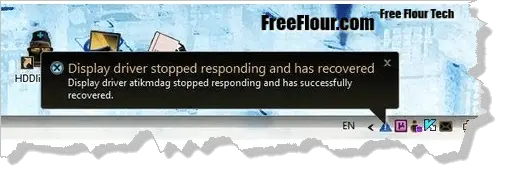
While there is no guarantee that the below fixes and solutions may fix your problem entirely, we will try our best to explain every fix in detail and how they can help you.
Make sure your Graphic card driver and DirectX is up to date
The very first thing to do is to update your graphic card driver and DirectX. One of the main purposes of manufacturer continuously releasing new driver versions is to fix new bugs, compatibility issues and driver error such as “Display Driver Stopped Responding and Has Recovered” especially when there are new massive and popular games being released.
Video driver can be found from your manufacturer website such as nvidia.com if you are using a nvidia graphic card and amd.com if you are using a ATI card. As for DirectX, the best way to update it is through Windows Update. There is currently no way to manually install DirectX 11.0 or newer for Windows 10, 8.1 or 8 as they comes with your Windows by default and will be updated via Windows Update. If you are still stuck with Windows XP, unfortunately, it is no longer supported.
Also make sure your other relevant hardware drivers such as the BIOS and Chipset drivers are up to date.
Install Driver Scanner for free driver scanning and driver installation.
Scan and fix your corrupted registry
Your Windows registry that gets cluttered up as you use your computer can also be a problem and the cause of the error, especially when your Windows has been running for longer than a year without any maintenance. Unfortunately, Windows doesn’t have any built-in mechanism that automatically scan and fix these issues that get worse over time.
We recommend you to use PC Mechanic to automatically scan and repair corrupted registries and Windows issues.
Hardware Failure? Graphic Card Overheating?
If you don’t already have any temperature monitoring software installed, search for Realtemp (for CPU temperature) and GPU-Z (for Graphic card temperature), download and install them. Make sure your hardware especially your graphic card is not overheating while running any game. If they are, you would probably want to look into your cooling system and clean off any dust stuck in the graphic card fans, CPU fans, and other places in the casing. If it’s still overheating, it may indicates that your graphic card started to fail.
Replacing nvlddmkm.sys (Nvidia) or atikmdag.sys (AMD Ati) in Windows System File
Please be warned that this fix may harm your system file and cause your Windows to go very wrong if you are not doing it right or if you have no idea what you are about to do. This solution is intended for amateur computer users who are able to mess around with system file without hurting themselves.
This is a pretty well-known fix suggested in several most popular tech forums by the tech pros. It is all about replacing the corrupted nvlddmkm.sys or atikmdag.sys in your system file with a new one from a new driver.
For Nvidia users:
- First download and install the latest Nvidia graphic driver.
- Go to your system32 folder “C:\Windows\System32\Drivers” and backup your nvlddmkm.sys by renaming it to nvlddmkm.sys.old.
- Go to Nvidia directory which usually can be found in C:\Nvidia or C:\drvvganVidia and look for the file nvlddmkm.sy_.
- Copy it to C: or Desktop (or anywhere of your choice) directory.
- Open command prompt by typing cmd in the search box and hit enter.
- CD (change directory) to wherever you have placed the nvlddmkm.sy_ earlier.
- Type EXPAND.EXE nvlddmkm.sy_ nvlddmkm.sys. Or, expand -r nvlddmkm.sy_ nvlddmkm.sys.
- This will expand the .sy_ file and creating a new copy of nvlddmkm.sys in the same directory. Copy the new nvlddmkm.sys to C:\Windows\System32\Drivers
- Restart your computer and the problem should be fixed.
For AMD users:
- Install the latest AMD video driver that match your graphic card (obviously).
- Go to C:\Windows\System32\Drivers and backup your originally atikmdag.sys by renaming it to atikmdag.sys.old.
- Go to ATI or AMD directory in C:\ATI or C:\AMD and find the file atikmdag.sy_.
- Copy the file to wherever you feel suitable (as you need to CD to it in cmd later).
- Open Command Prompt.
- Chdir to wherever you have placed the file.
- Type EXPAND.EXE atikmdag.sy_ atikmdag.sys. Or, expand -r atikmdag.sy_ atikmdag.sys.
- This will expand a new copy of the latest atikmdag.sys into the same directory. Copy and replace it in C:\Windows\System32\Drivers.
- Restart your computer.
Update the specific game or app that crashes
There is nothing you can do if it’s an compatibility issue between the game you were playing and your graphic card driver. The game’s developer will have to solve it at their end and release a patch or an hotfix update. If you have this crash about “Display Driver Stopped Responding and Has Recovered”, go to the game’s website news feed page to see if there is any new update, patch or hotfix.
The above fixes and solutions are applicable for the following games, The Elder Scrolls V: Skyrim, Borderlands 2, Grand Theft Auto V, The Witcher 3: Wild Hunt, Counter-Strike: Global Offensive, Assassin’s Creed IV: Black Flag, BioShock Infinite, BioShock, Dragon Age: Inquisition, The Witcher, Dishonored, Dark Souls: Prepare to Die Edition, Tomb Raider (2013), Middle-Earth: Shadow of Mordor, The Witcher 2: Assassins of Kings, Bastion, Pokémon X and Y, XCOM: Enemy Unknown, Borderlands, Sid Meier’s Civilization V, Fallout: New Vegas, Far Cry 4, Metal Gear Solid V: The Phantom Pain and Far Cry 3.
