This page explains how to fix the error message “Your order was declined because it was considered high-risk” when you attempt to make an in game purchase via Google Wallet in Clash of Clans (gems), Hearthstone (card packs, adventures, arena entry, heroes) or any other popular mobile game.
This specific error is a part of Google Play’s fraud detection system that usually appears when users try to make multiple purchases in a short period of time. You will have to wait for 30 minutes or up to a few days before you can make another successful payment via Google Wallet.
Why would Google decline your order?
It depends the actual problem Google has detected from your Google Wallet info. The most common reason being that you may have recently made a high number of transactions using your Google Wallet payment option in a short period of time. If any payment is on hold, the error message will most likely be presented to you when you attempt to make another purchase.
It doesn’t matter where you use your Google Wallet, when this error Your order was declined because it was considered high-risk pops up to you, you won’t be able to make any purchase in any app at all until the problem is resolved.
Other common reasons for error “Your order was declined because it was considered high-risk” in Clash of Clans, Hearthstone or other apps.
- Invalid or outdated debit or credit card info
- Insufficient fund
- Incorrect billing information (for example, billing address that doesn’t match the address on file with your bank)
- Paypal error
- Sudden change in your normal purchase pattern
What people usually do to fix the error
If you did make multiple transactions in a short period of time, the best thing to do is to wait for your payments to go through before making another payment. This should take up to a few days.
Check if your payment info is correct especially your billing name and addresses, credit card info, and your card’s security code or CVC. Also make sure that you have enough fund in your debit account or that you are not exceeding your credit card limit.
Entering a new payment method or a new credit card to your Google wallet won’t fix the problem as this error sticks with your Google Wallet account.
What I did to fix “Your order was declined because it was considered high-risk”
Well, instead of waiting for the error to fix itself, I did the transaction using another Google account and the payment went through right away.
The error sticks with your Google Wallet account and not with your credit card. So, you can use another Google wallet account with the same credit card to make successful purchases while your main Google Wallet account stuck with the error.
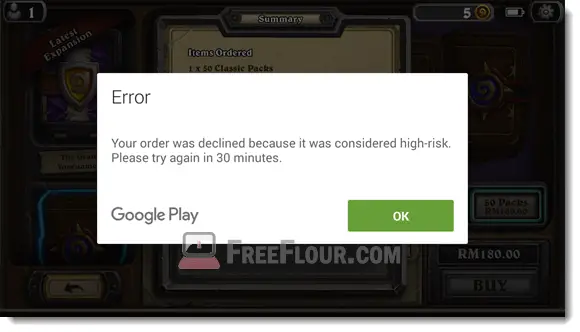
If you have another Google or Gmail account, sign in to it and go to wallet.google.com to create a new Google Wallet account. Enter your desired payment method and proceed to make purchases in Clash of Clans, Hearthstone, or any other desired app.
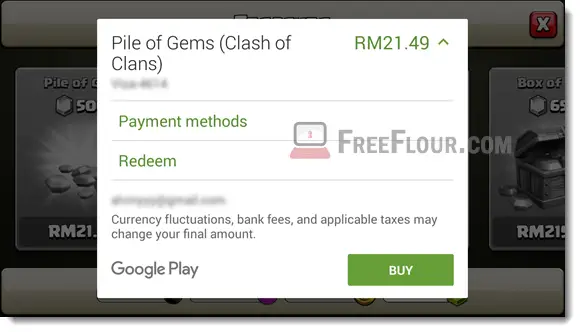
If you are in a hurry because of maybe a Gem promotion in Clash of Clans is about to expire, this method should help you.
Here’s a little tip on how to change or switch the Google Play account for a certain game or app so that you can use another Google Play account to make payment for the app:
- Note: This may not work for some apps but worth a try if your download speed is bearable as you will need to re-download the app. Proceed at your own risk.
- Uninstall the app or game.
- Remove the main Google account that you used to make payment for the app from your phone. This can be done in Settings, Accounts, Google.
- Add the new Google account to your phone.
- On a computer, sign in to the new Google account and then go to Google Play store. Install the app or game using your computer to the phone. This can be done by selecting the device you want to install the app to from your computer. The app will then be automatically installed on your phone when your phone is on WIFI mode.
- When your app is installed, proceed to make your desired in-game purchases with your new Google wallet account.
- Re-add your main Google account that you have removed earlier. Done.
